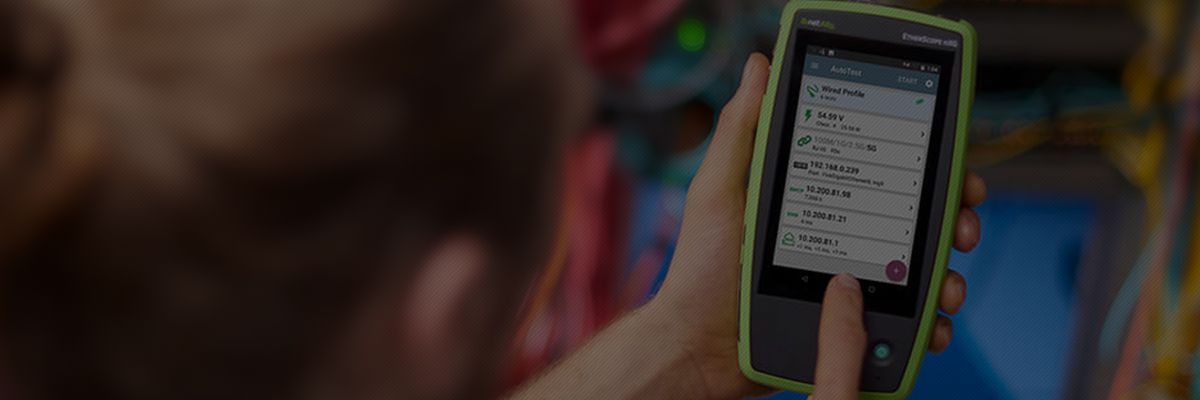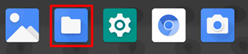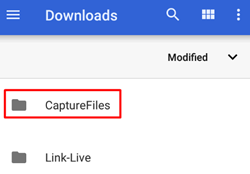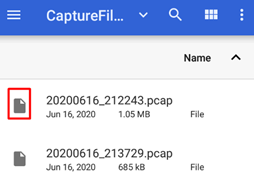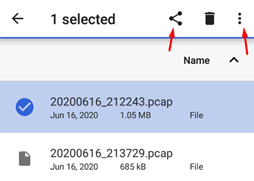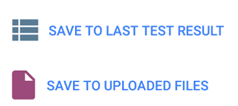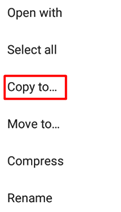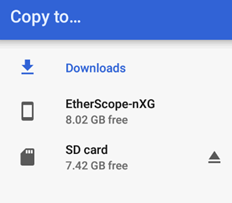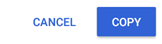-
目錄

-
首頁
-
銷售品牌+
-
Fluke/福祿克工業(yè)儀器+
-
紅外熱像儀+
-
測溫儀+
-
數(shù)字萬用表+
-
數(shù)字鉗形表+
-
絕緣電阻測試儀+
-
接地電阻測試儀+
-
示波器+
-

福祿克Fluke 190-504彩色數(shù)據(jù)示波表
-

福祿克Fluke 120B 系列 ScopeMeter?工業(yè)用手持式示波表
-

福祿克Fluke-190-204/S ScopeMeter?彩色數(shù)字示波表
-

福祿克Fluke-190-502 ScopeMeter?彩色數(shù)字示波表
-

福祿克Fluke-190-202 ScopeMeter?彩色數(shù)字示波表
-

福祿克Fluke-190-102 ScopeMeter?彩色數(shù)字示波表
-

福祿克Fluke-190-104 ScopeMeter?彩色數(shù)字示波表
-

福祿克Fluke-190-062 ScopeMeter?彩色數(shù)字示波表
- 查看全部產(chǎn)品
-
-
蓄電池電阻分析儀+
-
電能質(zhì)量分析儀+
-
安規(guī)測試儀+
-
過程校準器+
-
回路校驗儀+
-
壓力校驗儀+
-
溫度校驗儀+
-
測距儀+
-
粒子計數(shù)器+
-
多功能環(huán)境測試儀+
-
照度計+
-
空氣質(zhì)量檢測儀+
-
風速儀+
-
安裝測試儀+
-
激光對中儀+
-
測振儀+
-
數(shù)據(jù)采集器+
-
醫(yī)療測試+
-
配件/工具+
-
-
NetAlly(原NetScout)+
-
Fluke Networks/福祿克網(wǎng)絡儀器+
-
網(wǎng)線測試儀+
-
網(wǎng)絡測試儀+
-
光纖測試儀+
-

福祿克Fluke OptiFiber? Pro?OTDR系列
-

福祿克Fluke CertiFiber?光纖損耗測試套件
-

福祿克Fluke SimpliFiber? Pro光功率計和光纖測試儀
-

福祿克Fluke Fiber QuickMap?多模光纖距離和故障定位儀
-

福祿克Fluke Fiber OneShot? PRO光纖測試儀
-

福祿克Fluke VisiFault? Visual Fault Locator電纜連通性測試儀
-

福祿克Fluke MultiFiber? Pro光功率計及光纖測試工具包
-

福祿克Fluke FI-7000 FiberInspector? Pro光纖顯微攝像機
- 查看全部產(chǎn)品
-
-
配件/工具+
-
-
FLIR/菲力爾+
-
Raytek/雷泰儀器+
-
KEYSIGHT/是德(原Agilent/安捷倫)+
-
VIAVI(原JDSU)+
-
EXFO(加拿大EXFO)+
-
光時域反射儀(OTDR)+
-
光功率計+
-
光源+
-
-
Tektronix/泰克+
-
Megger/梅凱(梅格)+
-
FOTRIC/飛礎科+
-
KYORITSU/共立(克列茨)+
-
SUMITOMO/住友+
-
Fujikura/藤倉+
-
YOKOGAWA/橫河+
-
法國C.A+
-
CRYSOUND/兆華電子+
-
Baker Hughes/貝克休斯+
-
-
產(chǎn)品品類+
-
網(wǎng)絡儀表+
-
網(wǎng)線測試儀+
-
網(wǎng)絡測試儀+
-

NetAlly LinkRunner? G2智能有線網(wǎng)絡測試儀
-

NetAlly LinkRunner? AT網(wǎng)絡自動測試儀
-

NetAlly OneTouch? AT G2網(wǎng)絡性能測試儀
-

NetAlly EtherScope nXG便攜式網(wǎng)絡專業(yè)智能測試工具
-

NetAlly LinkRunner 10G高級以太網(wǎng)測試儀
-

福祿克Fluke LinkIQ?線纜+網(wǎng)絡測試儀
-

NetAlly LinkSprinter?口袋便攜式網(wǎng)絡測試儀
-

福祿克Fluke EtherScope II網(wǎng)絡通二代
- 查看全部產(chǎn)品
-
-
無線測試儀+
-
光纖測試儀+
-
光時域反射儀(OTDR)+
-
光纖熔接機+
-
-
溫度測量+
-
電氣儀表+
-
數(shù)字萬用表+
-
數(shù)字鉗形表+
-
絕緣電阻測試儀+
-
接地電阻測試儀+
-
示波器+
-

福祿克Fluke 190-504彩色數(shù)據(jù)示波表
-

泰克Tektronix MDO3000混合域示波器
-

福祿克Fluke 120B 系列 ScopeMeter?工業(yè)用手持式示波表
-

福祿克Fluke-190-204/S ScopeMeter?彩色數(shù)字示波表
-

福祿克Fluke-190-502 ScopeMeter?彩色數(shù)字示波表
-

福祿克Fluke-190-202 ScopeMeter?彩色數(shù)字示波表
-

福祿克Fluke-190-102 ScopeMeter?彩色數(shù)字示波表
-

福祿克Fluke-190-104 ScopeMeter?彩色數(shù)字示波表
- 查看全部產(chǎn)品
-
-
蓄電池內(nèi)阻分析儀+
-
電能質(zhì)量分析儀+
-
安規(guī)測試儀+
-
電源+
-
繼電保護測試儀+
-
低電阻測試儀+
-
接觸電阻測試儀+
-
安裝測試儀+
-
-
校準儀器+
-
過程校準器+
-
回路校驗儀+
-
壓力校驗儀+
-
溫度校驗儀+
-
數(shù)據(jù)采集器+
-
-
環(huán)境測試儀表+
-
測距儀+
-
粒子計數(shù)器+
-
多功能環(huán)境測量儀+
-
照度計+
-
空氣質(zhì)量檢測儀+
-
風速儀+
-
濁度計+
-
噪音計+
-
醫(yī)療儀器+
-
測厚儀+
-
-
機械維護+
-
配件/工具+
-
-
行業(yè)方案 +
-
服務支持+
-
新聞中心+
-
關于連訊+